  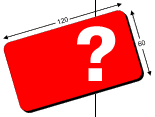  |
Questions and answers
All coming questions are divided into the following units:
About the network
About transfer of displays
About the member sites
About accumulation of displays
About member's banners
About placing of banners
Not admitted to participate
About emailed banners
How to be registered
Problems with registration
About errors in placing the banner code
Как разместить два баннера в "одну строчку"
I was registered. What should I do?
How to register the page
How to register a banner in the system
How to receive HTML code?
How to set up the amount of banner's displays per day
How to forbid displays of undesirable banner on the
site
How to establish thematic targeting for banners?
How to specify the balance of my account?
How to change the password?
Как получить HTML код для размещения в E-Mail рассылке?
The concept of building our network does not provide division of the member-sites on the categories "elected" and " not elected ". For the PBS network all member-sites are valuable. We don't separate the "good" or the "bad". We base our opinion on daily statistics of banner's rotation.
By the PBS concept, the network members could independently forbid or permit the display of member-sites' banners on their pages. For us it's impossible to limit the rights of the PBS member-site administrator in his(her) decision to choose the suitable member-site's banners for his (her) own resource.
With all above-stated, the PBS network reserves the right to refuse,
without the notice, to continue the membership to the member-sites, breaking
the PBS system rules.
* With the rules of exchange you can get acquainted
during the registration.
The PBS members can transfer the saved displays on the accounts of other
network members without restrictions. For this service the network keeps
the fixed commission in 5 % independently of the sum of transfer.
The sites of different profile can be registered in the network. To make
the network attractive for the web-publishers the system of "elevating"
banner displays is supplied for new-comers. It's important:
- The one of the PBS banners should be placed in the top of the page -
CTR of site shouldn't be less than 35% from the network CTR
20 000 banner displays are charged on the account of the new PBS member-site, if its daily quantity of displays is more than 500, but less than 2000 banners per day.
30 000 banner displays are charged on the account of the new PBS member- site, if its daily quantity of displays is more than 2000 banners, but less than 7000 per day.
70 000 banner displays are charged on the account of the new PBS member-site, if its daily quantity of displays is more than 7000, but less than 10000 banners per day.
100 000 banner displays are charged on the account of the new PBS member-site, if its daily quantity of displays is more than 10000 banners per day.
Official servers of regional firms in Russia and Ukraine have the right for «elevating» displays, without dependence from their own traffic at the rate of: 10 000 - in Russia, and 4 000 in Ukraine, under the condition that PBS banners are placed on the pages of PBS member-sites and one of the banners should be placed in the top of the pages.
* - For charging elevating displays on your account you should mail to admin@pbs.ru and indicate the number of your account and the daily banner rotation on your site.
** - The "elevating" displays will be charged on the
member account during 10 days after the system banners begin to display
on the member-site.
The PBS members can save as many banner displays, as they consider it
necessary . The maximal term for accumulation is 1 year. On the expiration
of the specified term the member's account is reset, if the member didn't
use the accumulated displays.
The banners should be 120x60 pix. The size is limited by 8,4 Kb The contents
of the banners should not contradict with the PBS network rules. Check
the rules here.
It's admitted to place two network banners on one page. Check the details.
- Sites provoking national or other discord.
- Sites containing pornography .
- Sites containing the information calling for violence, revolutions and
other anticonstitutional actions.
- Sites which contradicts the working, Legislation of Russian Federation.
* All stated above is applied to the contents of the member-sites.
The PBS system admits the email banner delivery. This function is not
activated as a default. Mail to mail@pbs.ru
so you can start the subscription for the email banner delivery. In your
application, please, specify:
1) Address of delivery
2) URL of your server
3) Prospective number of displays
If you are not a PBS member yet, you can register NOW.
Fill out the relevant membership application form.
If you have filled in the registration form on registration page, but the system refuses to register (you return to registration page) the problem could be:
- You enter your LOGIN by Russian letters
- You enter your PASSWORD by Russian letters
- The LOGIN you have entered already exists
LOGIN and PASSWORD should be entered only by Latin letters.
Если Вы хотите разместить два баннера PBS "в одну строчку" т.е. так,
как можно видеть ниже ...
|
|
То Вам необходимо разместить баннерные коды в таблице, которая приведена ниже. В противном случае, баннеры "окажутся друг над другом".
<TR>
<TD VALIGN=TOP>
КОД БАННЕРА №1
</TD>
<TD VALIGN=TOP>
КОД БАННЕРА №2
</TD>
<TD VALIGN=TOP>
</TD>
</TR>
</TABLE>
The most frequently meeting mistake is infringement of lines of the HTML
code when carrying it out. The banner code IS CRITICAL for carrying out
the lines. Web-master should take it into account, other way the code
can be spoiled and work incorrectly. ( The message of unfinished text
constant will appear).
How to avoid this mistake?
The most simple is to use such a text editor (for editing HTML files),
which "understands" the braks of lines under Windows and UNIX operational
systems. As a universal editor UltraEdit
can be used (www.ultraedit.com). However, the supplied options in Windows
allow to carry out the banner code.
Here are the steps:
1) Go to www.pbs.ru
2) Enter you LOGIN and PASSWORD. Get into the system
3) Pass through: " YOURS SITES " >>> " RECEIVE HTML CODE "
4) "EXTENDED" >>> "CONTINUE"
And now the most important.
a) Put the cursor in the field " Code for banner N1 "
в) Click the right button
с) In the opened window choose "select all"
Copy the selected fragment of the code in body of your HTML document
with out any changes.
One more important thing. Don't use Front Page editor or any other built
in Netscape options when copying the banner code. Both editors insert
additional tags into the code. As a result - the code is completely disabled
.
You enter the system and set it up under your requirements. You should
make the following:
а) Add your site's URL ( register your page)
б) Download the banners and make them work
в) Set up the indication of displays
To view the statistics and to set up the parameters of your advertising
company, you should go to the main page www.pbs.ru
and enter your LOGIN and PASSWORD. Any other actions could be done only
after you've entered the system.
How to register the page Go to the main page www.pbs.ru.
Enter your LOGIN and PASSWORD. Enter the system.
For the beginning of your advertising campaign you should register your
page by specifying its address: http: //...... For that go to the:
where you should enter the URL of your page: http: //......
Register your banner, so you can start the promotion of your site. For
this purpose load your banner to the system, so it could be shown on the
servers of system members and advertise your site. For loading your banner
go to the:
load your banner to the system.
After the successful loading, go to the:
Select the desirable banner and choose:
"SHOW"
Where specify the banner of the promoted URL.
For your convenience you can give "NAME" to the banners, so you can distinguish
them from each other with out displaying them on the screen. That will
save your time in setting up the parameters.
Log in and enter the system. Then:
1) Pass through: " yours SITES " >>> " Get HTML CODE "
2) Then: "EXTENDED" >>> " CONTINUE"
Attention! The banner code IS CRITICAL to breakdowns of lines.
If web-master doesn't take it into account, the code can be spoiled and
disabled. See instructions to avoid this mistake.
Код для баннеров в E-Mail рассылке ничем ни отличается от обычного
кода. Однако, для того что бы этот стандартный код стал работать в вашей
рассылке, вам надо написать письмо в группу технической поддержки
PBS, а как это сделать можно посмотреть здесь.
The PBS system allows to provide advertising compaigns in variable forms.
The opportunity to set up the desirable quantity of banner displays is
realized in the system. For installation go to the:
Then:
"SHOW"
Set up the " Number of publications ".
Attention! The default quantity of banner displays is
10 per day
If you do not like any system banner, you can specify it in the system. To specify do the following:
" Your SITES" >>> " SET-UP PAGES "
Add the undesirable member -site in the "black list".
You can show your banners on the specified servers with the certain
thematic orientation. You should make up a list of categories in which
you are interested and save it in the PBS. Then specify the banners, which
will be shown according to your choice. The categories you have chosen
are saved in the so called PROFILE. In the PBS system you can create as
many PROFILES, as you need. The work with profile consists of two parts:
1)the creation of profile and 2) its activation. To make a profile go
to the:
Choose:
This is the " ADD PROFILE " page. In the 'Name of new PROFILE" write the name for a new profile and choose "add" . After this operation is completed, you'll be will be offered to set it up by choosing the desirable kinds of targeting. Finish this operation.
Now you should activate the created profile. The profile is activated when you compare it to any banner loaded to your account. To activate the profile go to the:
From the list of banners choose one, which will be shown, according to the created profile.
Select the banner and choose "show". In the opened window in the PROFILE option activate the created profile. Press "apply" to save changes.
You can always check your account in the:
" ADVERTISING CAMPAIGN " >>> " BALANCE OF ACCOUNT"
It is recommended to change the password once per month. To change the
password, and registration information about your account go to:
Here you can modify your account information and change the password.
|
|
|
|